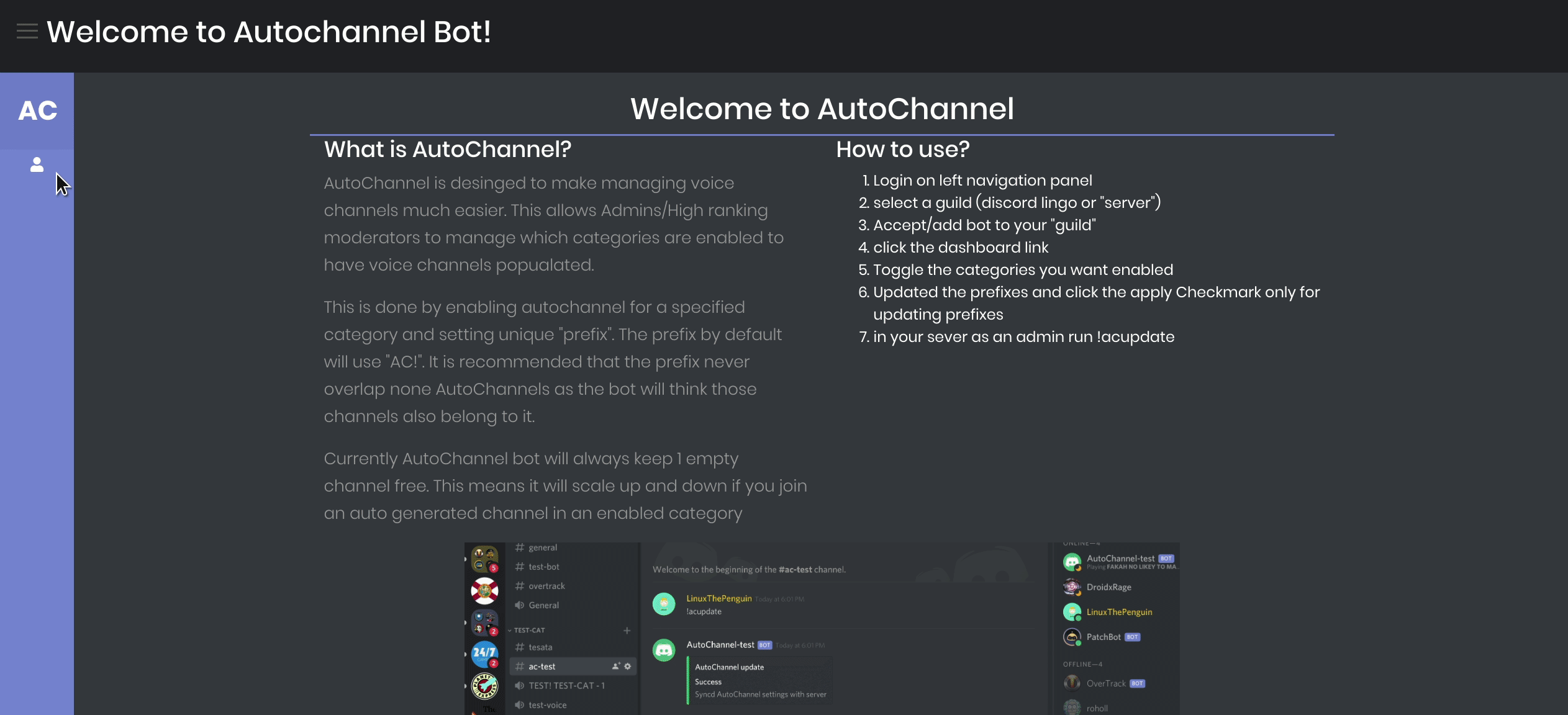How to use AutoChannel?
Login? (skip if already logged in)
- On the left side click on the user icon
- accept the discord authorization
How to add AutoChannel bot to your server?
- Simply in the navbar or server select page from the left side select the server you want to update
- If the bot hasn't been added yet, you will get a discord login screen to add the bot to your managed server
What to do after I added the bot to my server?
- Either click "dashboard" or click your server icon in the navbar
- In the server category dashboard you can make your desired changes
- Options you can modify:
- Enabled: Enables the autochannel to create channels in this category
- Prefix: This sets the prefix of each channel created in your designated category. Must be unique prefix in that category. This is important as this tells the bot if the channel is managed by it or a static channel on the server. (default AC!)
- Channel size: This sets the size of the channel, which is the number of users who can connect to the autocreated channels. (deault 10)
- Empty count: This sets the number of empty channels the category should always have. Recommended is the default of 1, but for larger communities having up to 10 empty channels will make this easier to find spare rooms. (default 1)
- For each item updated, please press the check mark next to each entry to make sure it is saved. When successfull you will see a green notification with the updated changes
- Final step as an admin in your server you just run "!acupdate" for AutoChannel update and will sync the bot with the configurations you just set